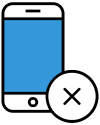Facebook has had some huge privacy problems in recent years. Not only are there issues with the data that ends up in the hands of other companies for ad retargeting and other purposes, but the privacy settings are not necessarily clear and intuitive. This is endemic in many big corporate privacy settings such as Google and even Amazon. Many people are exclusively using Facebook on their iPhone or Android Mobile Device, so here are some instructions on how to lock down your privacy settings on mobile. Fixing the Facebook privacy settings on desktop has also recently been covered. Here's how to accomplish just that.
1. Find and tap the Facebook app icon on your phone and enter the App.
2. Tap on the three horizontal lines in the lower right-hand corner of your screen to launch a navigation menu of options, scrolling until you reach the "Settings and Privacy" options.
3. Tap on "Settings and Privacy" and then "Privacy shortcuts," which appears beneath it to customize your privacy settings.
4. On the "Privacy shortcuts" screen, you'll see a group of options below the "Privacy" header. Tap the lower option, "See more privacy settings." This will launch the screen in which you can check and alter your privacy settings.
5. To alter who can see your online actions including future posts, past posts, as well as individuals, Facebook pages, and lists you follow, tap on the relevant option under "Your activity." In the dropdown section that appears, change your option to "Only me" so that it is completely private. For the most privacy, change your visibility options to "Only me."
6. Repeat step 5 for each of the options under "How people can find and contact you" to complete the security enhancement of your Facebook information.
7. Note that you can also setup your profile to make your birthday, relationships, and other profile information private as well under the "Manage your profile" section on the "Privacy settings" section.
8. Regularly check your Facebook settings to see what your privacy options are. You might be surprised to see them accidentally be changed by a 3rd party app. At the very least, check it often!
We hope you enjoyed reading this guide and learned something new! Check out our Learning Center to learn more about online privacy and security or consider subscribing to our Online Privacy Service to remove your phone number, name, and address from Google, Bing, Yahoo, and DuckDuckGo search results and hundreds of data broker sites.