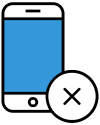Some people don't like the idea that location services are on all of the time on their phone. Even if it's "relatively" safe in most circumstances it still might leave you with an uneasy feeling. GPS or location tracking basically keeps tabs on your geographic coordinates all the the time, based on your device location. If you're taking photos on a vacation and posting them online the map on some social app might reveal the location of the pics, letting a potential burglar known when you're not home. Although rare, that kind of thing happens. Some apps may also use your location data to send targeted ads.
GPS or location tracking services left on can also drain a phone's battery or even use up data from your data plan, as the mobile device continually sends and receives information pertaining to its location. It's not the biggest problem in the world in most circumstances (the display uses a lot more energy) but it is another tiny negative to keep in mind.
However, it's not all bad. Sometimes location tracking can be extremely useful or even save a life. If you go hiking in an area where cellphone service still works, location tracking can help pinpoint you or your device if either should get lost. The same proves true on a road trip on back roads in an area where phone service works. Some apps help find restaurants, gas stations and hotels when you're on the road. Location tracking can show what's nearby if you are on foot or if you are driving, and unfamiliar with the area. Older folks will remember the frustration of the era where you had to unfold those giant paper maps in the glove box or stop at a gas station to ask for directions, so these are definitely big advantages.
How to turn off GPS on an iPhone
Select the "Settings" tab on an iPhone or iPad, and then choose "Privacy." Select "Location Services" in the "Privacy" settings to see all the application that ask for access to your device location. Deny location access to all apps at once with the location services slider bar at the top of the list, if you wish. Location tracking can also be stopped or added on a case-by-case basis. For instance, you can opt-in on a map or gas-prices application. Turn location services on for specific apps by turning it on for each chosen app in the list, individually.
How to turn off GPS on Android Devices
To turn off the location tracking service on an Android phone or tablet, select the "Apps" tab or drawer. Scroll through the apps to locate and select the gear-shaped "Settings" icon. Scroll through the list of options in "Settings," and then select "Location" from the list. Push the slider at the top of the "Location" screen to the "Off" position to disable location tracking for all applications.
The location section also shows which apps have recently asked for access to your device's location. If you prefer to leave location tracking on for some apps, leave the location slider at the top of the screen set to "On," and then individually choose to turn access on for select apps in the list.
Turning it off and on when you need it can take an extra couple of seconds, but can help you feel more private and safe in your day to day life. Follow this and other privacy best practices to stay safest. Choose wisely!
We hope you enjoyed reading this guide and learned something new! Check out our Learning Center to learn more about online privacy and security or consider subscribing to our Online Privacy Service to remove your phone number, name, and address from Google, Bing, Yahoo, and DuckDuckGo search results and hundreds of data broker sites.