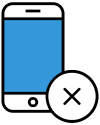Facebook is the biggest and most important social network. Not only can we connect with friends, workers, schoolmates, and family, we can also play games, post to Instagram, join niche groups with people who share similar interests, and more. But how much of what you do on Facebook do you want everybody in the world to know about? You may not be doing anything embarrassing or illegal, but not everyone wants their every move tracked online or for their naggy little coworker who hates them trying to find some shred of evidence to get them fired.
While you can't control the marketers and other outside firms Facebook choses to sell your private information to, there are ways to ensure that your activity and profile information on Facebook is limited when it comes to normal people casually trying to see what what you're doing. It only takes a few minutes to secure your account and is worthwhile to do. Here's what you need to know to make your Facebook private via the desktop web browser experience.
1. Go to Facebook.com and log into your person account using the logon email address and password associated with your account.
2. Once on your news feed, which acts as your home screen, go to the arrow in the upper right-hand corner of the screen, and select it to reveal a drop down menu of the available options.
3. Go down until you locate the "Settings" tab and click.
4. On the left-hand side of your screen, you'll see a long list of menu options. Locate "Privacy," which should appear as the fourth item down from the top, and click on it to go to your privacy settings on the right-hand side of the screen. Navigate to the Privacy section of your Facebook settings.
5. Note that Facebook allows very fine grained privacy controls: it allows you to change your privacy settings for individual website features. This means you can adjust the level of privacy for specific elements of the site such as how you're found and contacted on the site, who can see your posts, and even limit the audience of your past posts made years ago.
6. To change a particular privacy element, click the "Edit" option to the far right of each section. This will enlarge the section and allow you to choose who, if anyone, sees the relevant information. To keep anyone from seeing it, click on "Only me" under "Who should see this?" "Only me" is the most secure privacy setting available.
7. You can make your Facebook even more private by changing who can tag you in posts, who can post on your Timeline, and who can share the posts you make to their own profiles. The options for these can be changed as above, though they're found under the "Timeline and Tagging" section on the left-hand side of the screen, just below the "Security" option.
8. Don't forget to frequently check your privacy settings in case something confusing emerges and somehow the privacy settings "accidentally" change. You never know.
Nothing fully protects your privacy if you decide to use Facebook, but you can certainly be smart and limit the potential damage that it can do to your career and personal life by following the typical best practices.
We hope you enjoyed reading this guide and learned something new! Check out our Learning Center to learn more about online privacy and security or consider subscribing to our Online Privacy Service to remove your phone number, name, and address from Google, Bing, Yahoo, and DuckDuckGo search results and hundreds of data broker sites.